Branching dialogue
The “Branching Dialogue” building block allows you to create a conversation between several characters in which each answer chosen or decision taken by the player will have an impact on how the rest of the conversation goes.
In-game view
The game will show characters having a conversation either in a scene or separated into windows.
Stage view
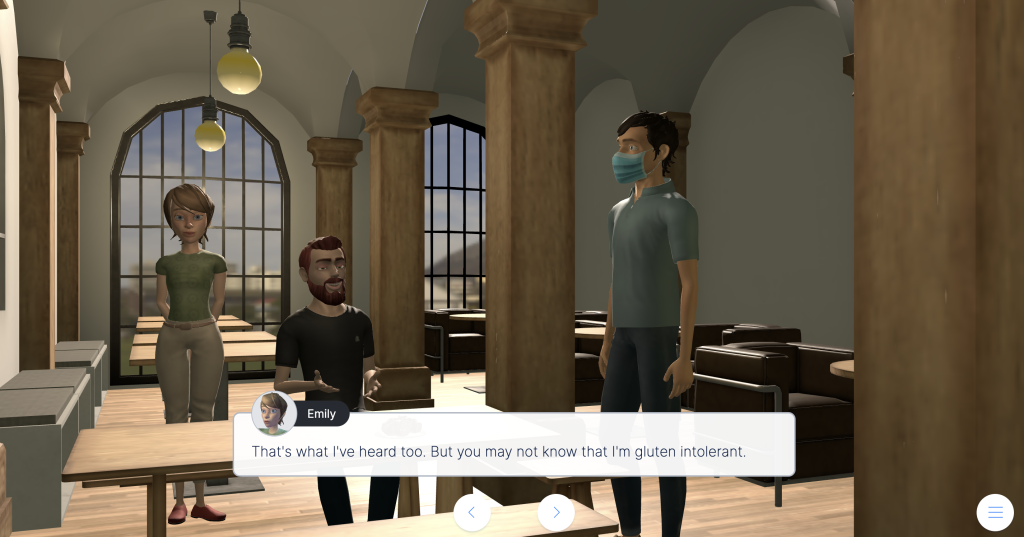
Window view
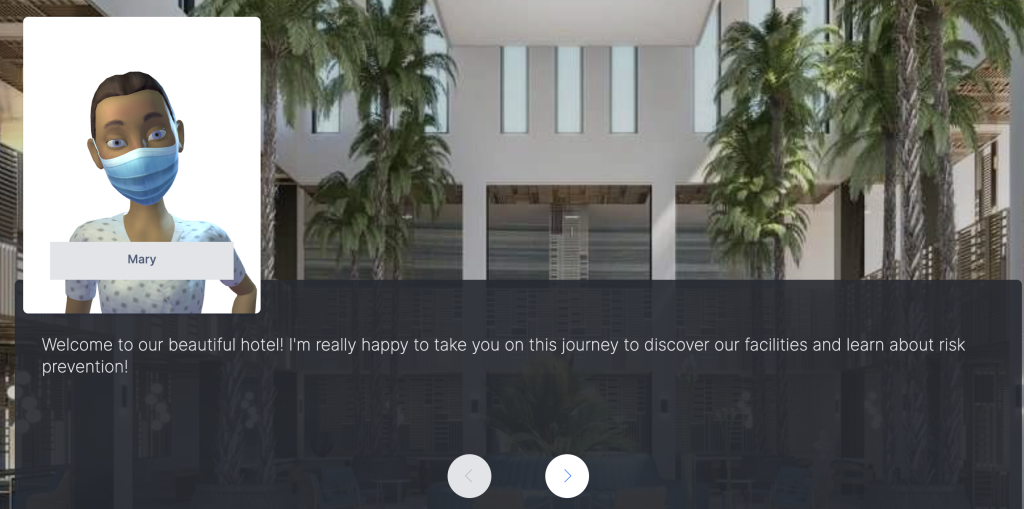
Configuration
- Choose the display mode: scene view or window view.
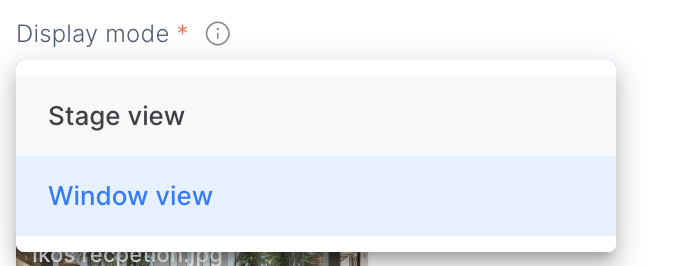
For scene view, there are 2 options:
- Play the dialogue automatically: the dialogue will advance automatically, without having to click on anything to move to the next line.
- Zoom in on the character that’s speaking: the camera will focus on whoever is talking at the time.
2. Create a conversation by pressing the corresponding button:

Line: add lines to build a dialogue between characters.
Narration: This option allows you to add any content as narration.
Decision: have players make decisions in the game. For each of the answers A, B, and C, you can add a new line, decision, or narration.
- Starting from a line or narration, press the + button and drag the mouse to continue building the conversation, choosing the next line, narration, or decision.
- From a decision, click on the A, B, or C icons, and drag the mouse to continue building the conversation.
- The answers can be defined as neutral, correct, or incorrect for each decision. It’s also possible to assign points and feedback for correct and incorrect answers.
3. In each line or decision, select the characters and choose their gestures (depending on if they are sitting or standing). If you want, you can also change the character’s alias.
Tip: When you choose the characters for the first line of dialogue, they will “auto-fill” the rest of the lines.
When choosing a character, the library will first show you which characters you’ve already added to your game.
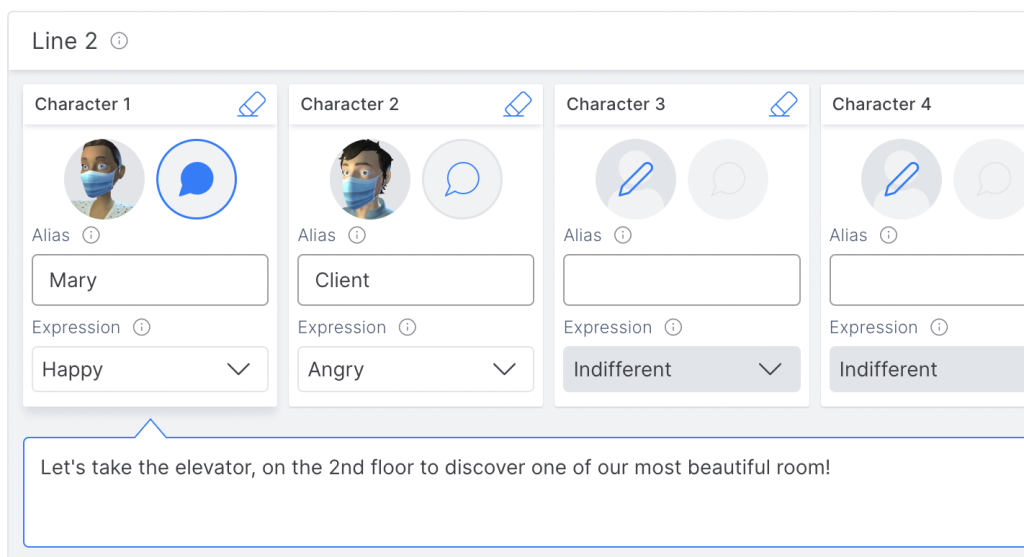
4. Write the line(s) by first clicking on the speech bubble to the right of the character.
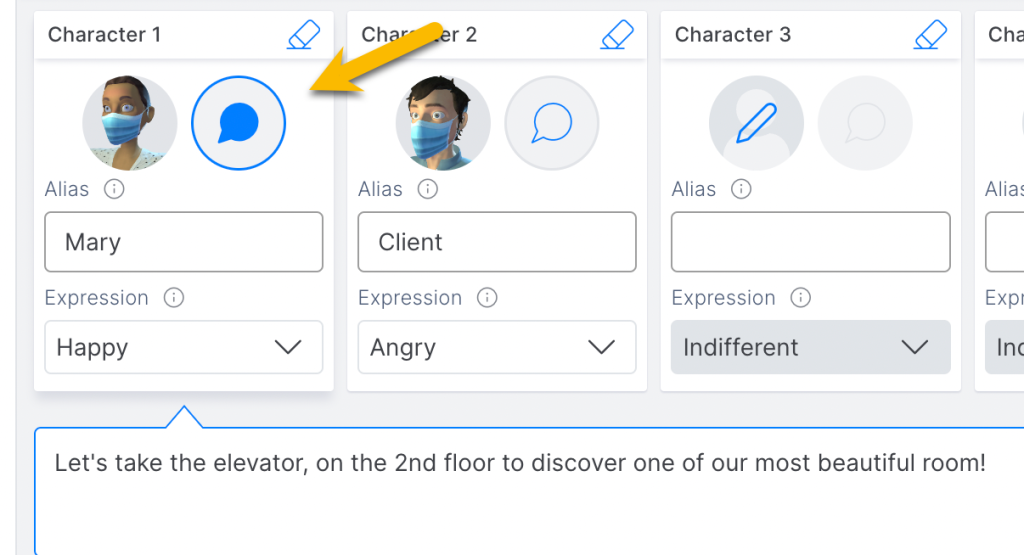
5. For each line of dialogue, you can add a synthetic voice or an MP3 file. This audio will be heard by the player when the text appears on-screen in the game.
Synthetic voice: choose from the different voices available.
Once you’ve chosen a synthetic voice for a character, that same voice will be applied throughout the entire game. To modify a character’s voice, go to the “Settings” tab.
Audio file: this file (MP3) may be a line recorded with your own voice or a sound effect to accompany the text.
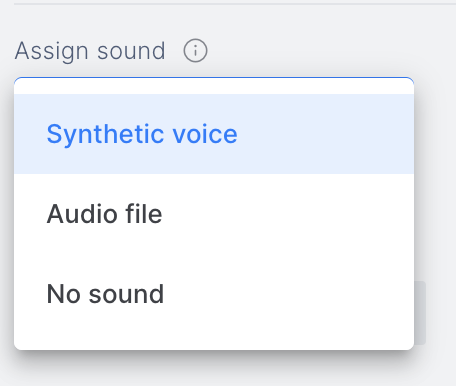
6. Options for displaying the branching dialog by the creator:
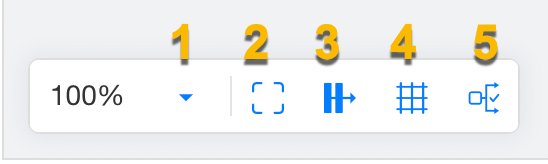
- Zoom: Choose the % of zoom for the overview.
- Full screen: Open the creation window in full-screen mode.
- Horizontal distribution: automatically distributes the dialog boxes horizontally.
- Grid: incorporates a background grid to facilitate the layout of the diagram.
- Correct path: highlights in green the path that the player should follow through the correct answers.
TIPS AND TRICKS
- To modify a character (avatar, name, and/or voice), go to the “Settings” tab. Once the changes have been made, they will be applied across the board, wherever the character appears in the game.
- You can add a background image to the dialogue to make the game more immersive. This can be any image or photo of your choosing or a screenshot of a scene you’ve created.
- In window view, you can change where the characters appear onscreen throughout the conversation. To do this, click on the box around the character and drag it to one of the 5 possible positions.
- Remember that objects can also “speak.” Include objects that can make sounds (a phone, for example) and write onomatopoeia in the dialogue box. This is a good way to enrich your dialog and make it feel realistic.
- You can make the branching of the dialog noticeable or not for the player. If you want them to repeat the “conversation” several times to explore the different branches, you should let them know.
- Branched dialogues allow the player to live a more adaptive and immersive learning experience as they can see the consequences of different decisions in a realistic way.
- Use the building block that resets the progress in order to reinforce the content, making the player have to repeat some branches and advance without making mistakes. This way, you’ll ensure that they’re learning.
- Use narration to communicate with the player by breaking the fourth wall. Introduce pauses that allow the player to reflect on and weigh up the answers given in the branched dialogues, or to consider the consequences of the decisions made.
