Keypad
With the “keypad mini-game” building block, the player must enter the correct code into a keypad to continue in the game.
In-game view
In the game, players will see a keypad with 12 characters as well as a small area at the top where they can see their attempts.
How to set it up
- Write the “description.” This is optional, but it should be used to give players context.
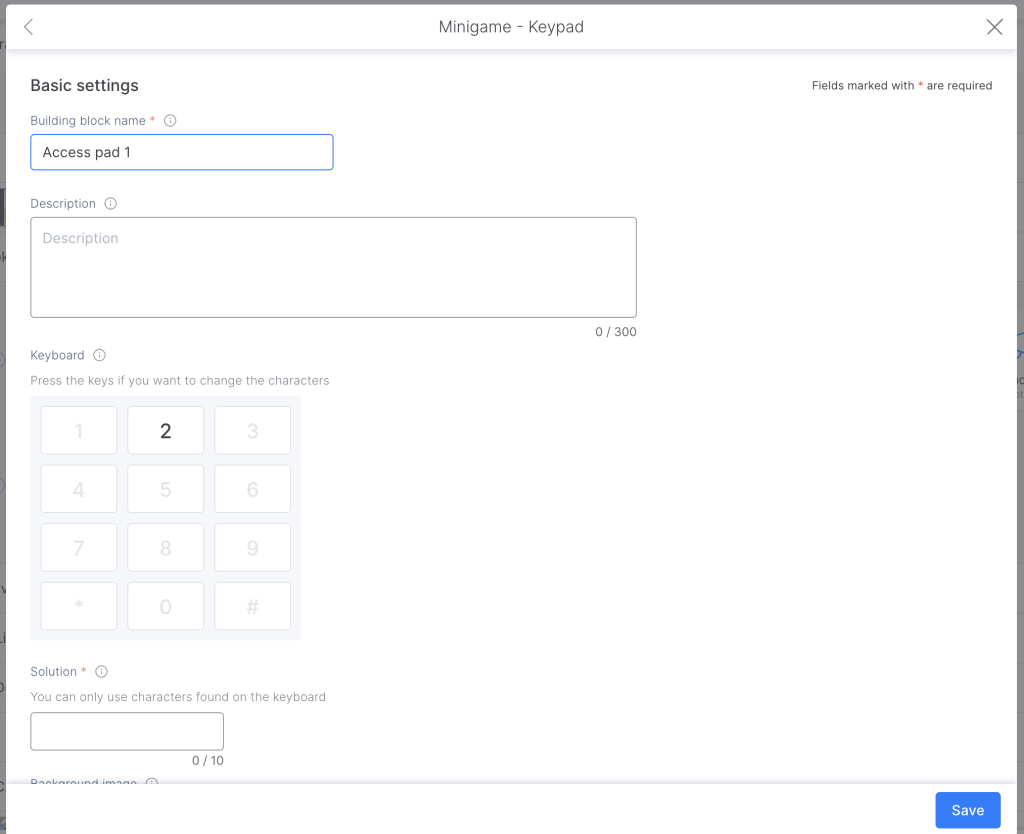
In game, the description will be seen at the bottom of the screen
3. You’ll start with a default numeric keypad, which you can then customize to your liking by clicking on the numbers and change as you wish.
4. Enter the solution to the mini-game. Remember to use the characters on the keyboard.
5. If you want to, chose a background image.
6. Help: the player can buy a hint or resolve the mini-game by clicking on the puzzle icon. The objective is not to block the player from advancing but they will usually lose points.
Note: The “Buy solution” option is always marked by default in order to not block the player in the game. You can unmark this option but take into consideration that the player will be stuck in the game if he doesn’t have the answer.
TIPS AND TRICKS
- To make it extra challenging, don’t just use numbers. Try having the player enter some letters and symbols as well.
- Mini-games can help you break the monotony of a course by making it more playful and interactive.
- Mini-games are a great tool for constructing your story.
