Using the Dashboard
Viewing my account dashboard
You can take a quick look at your account status from the Admin Dashboard. This section allows you to see how many of your seats are occupied, as well as obtain a summary of your classes’ most important metrics, which reflect the progress of your students.
To access the Dashboard, follow these steps:
- Log in to Admin.
- Click on “Dashboard” on the left-hand side menu.
It’s necessary to have a plan activated in Admin for a better understanding and visualization of the Dashboard.
Tip: use the tooltips to see more information on each of the panels.
ℹ️ To interpret the data correctly, check the date of the last update. You can find this information in the top left corner of the Dashboard panel, displayed as: Last database update month/day/year [time].
My plan
Check how many seats in your plan are already occupied or are pending activation, as well as those you still have ready to use. You can also see your subscription’s expiration date here.
Self-assessments
Allows you to check your students’ overall improvement % after the training sessions. The data presented here reflects information accumulated up to the date of consultation.
Self-assessments by course
Allows you to check your students’ overall improvement % after a training session. Use the drop-down menu to view the desired course information.
*Note: you can click on the “View reports” button in the “Self-assessments by course” widget to directly access the “List of surveys” report (don’t forget to add filters in this report).
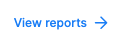
Metrics
Displays information on the average % of recommendations, applicability, and ratings of all your data.
Comments
Read highlighted comments from your students about the training courses they’ve completed.
Scheduled classes
Quickly check the number of active and completed classes you have in Admin.
Students per course
Easily review the courses with the most students enrolled and check their progress at a glance.
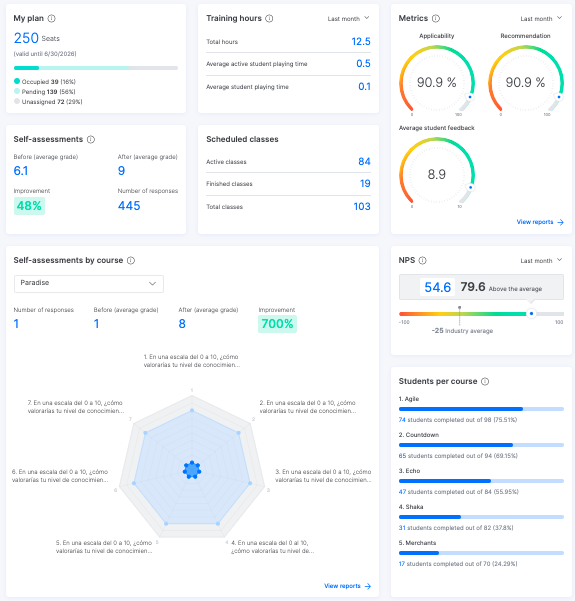
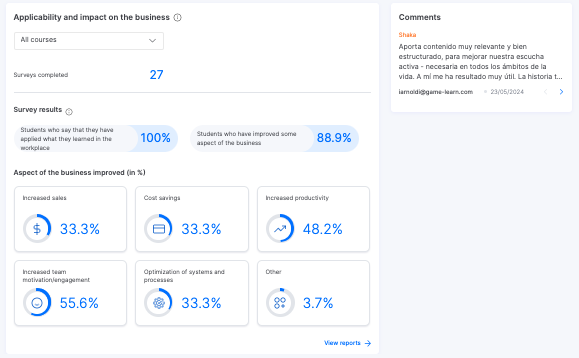
Check the status of seats
Prerequisites
Have an active subscription plan.
From the Admin Dashboard, you can access all the information related to your plan and the number of seats purchased, which are divided into three categories:
- Occupied: corresponds to the number of registered students who have already started a course and, therefore, seats that are already taken up.
- Pending: corresponds to the number of registered students who have not yet started any course in the current subscription.
- Unassigned: refers to free seats ready to be used.
Remember, you can easily find students using the filter in the “Students” section.
