Seats: Managing your subscription
Seats-based plan
A subscription consists of acquiring a number of seats that your learners can use to access the Gamelearn platform. You can manage your subscription in a number of ways depending on your needs:
Each seat will be occupied by a single person for 12 months (the subscription’s validity period). With this, you’ll have the option to give them access to the entire catalog.
View information related to your subscription and seats
You can view all the information related to your subscription and seats from the Admin. To do so, follow these steps:
- Click on your profile initial, found in the top right corner.
- Click on “My account.”
- Go to the “Account” tab.
- You can check the details of your subscription here:
- Company name, CIF, and logo
- Type of plan
- Available seats
- Subscription expiration date
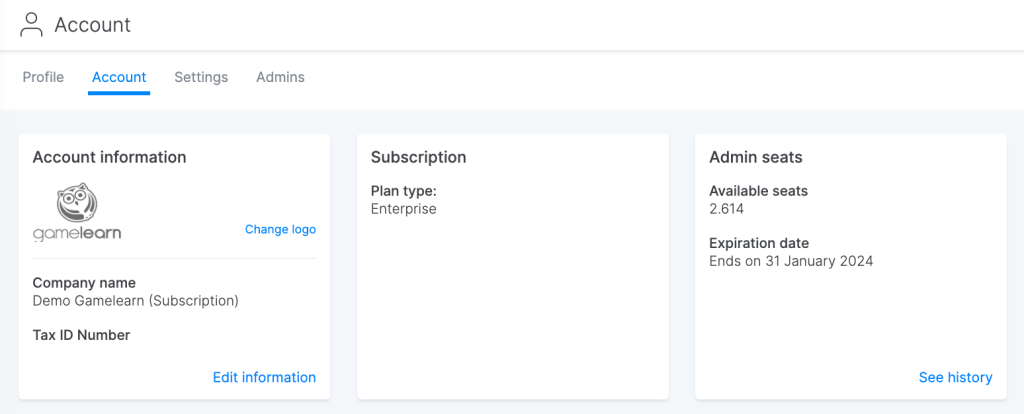
| ℹ️ You can also see your seat history by clicking on “View history”. This will allow you to access the Dashboard to check seat usage. |
Alternatively, you can check information about your seats in the Dashboard. Click here for more information.
Check the status of seats
Prerequisites
Have an active subscription plan.
From the Admin Dashboard, you can access all the information related to your plan and the number of seats purchased, which are divided into three categories:
- Occupied: corresponds to the number of registered students who have already started a course and, therefore, seats that are already taken up.
- Pending: corresponds to the number of registered students who have not yet started any course in the current subscription.
- Unassigned: refers to free seats ready to be used.
Remember, you can easily find students using the filter in the “Students” section.
