Testing your game
Of course, before you can publish your game to the campus or give access to the students who will play it, it must be well tested. There are several different layers to testing your game well.
You should test your game for
- Learning Content
- Are the lessons easy to understand and well written?
- Is the information presented simple and digestible?
- Is the information presented in an order that fosters understanding and retention?
- Narrative Content
- Does the story make sense and flow well?
- Does the story support the learning objectives?
- Are my plot and characters engaging?
- Structure and playability
- Are the mini-games and interactions challenging but doable?
- Does the player know what they need to do at all times?
- Are there any possible dead ends?
Testing checklists
Structure Checklist
| There’s a “Complete Objective” connected to each objective in the game | ✔ |
| There are no objectives that can be skipped by the player | |
| Blocks that are marked obligatory are at or near the end of a flow | |
| All obligatory blocks will be reached by the player | |
| There is a “Change Scene” block to take the player to every scene or clear instructions to use the map. | |
| I have tested all paths that a player can take. | |
| If I’m using the map, I have Scenes “Inactive” until I want the player to find them | |
| If I’m using the map, the scenes are “Active” when the player needs to find them |
Troubleshooting
| Problem | Cause | Solution |
| The “Next Level” button appears too early | You don’t have any Block marked obligatory in the scene | Mark the Block that represents the final action for the Level as obligatory |
| The “Next Level” button never appears | You have a block marked obligatory that is not accessible by the player or that the player was able to skip. | Ensure that all obligatory blocks are accessible. Use instructions, objectives and activation of elements to make sure your player interacts with all obligatory flows |
| I can only interact with a flow one time/ A door has stopped working in the game. | For a flow to be repeatable you should add a “Reactivate flow” block at the end. e.g. a door that can be used multiple times | Add “Reactivate flow” block to the flow in question |
| The player can play the game in an order I didn’t intend | You have flows that are Active when you do not want the player to interact with them. | Make careful use of the Activate/Deactivate blocks to guide the player through your game. Within each flow, Activate the trigger element of the next flow. |
| I can’t find an element in the scene | The elements can get “hidden” behind parts of the scene itself e.g. a counterThis can happen if you moved the camera angle while positioning. | Within the positioner window, use the right mouse button to move the scene. Hold it down and drag to move your view until you can see the position controls.Click on the button “move” to see where the arrows are and find the position of your element. |
| I can’t add points, it says “the points are undefined” | You have not created the points system in the Configuration Tab or you have deleted a point indicator that you have in use. | Go to the configuration tab and select the icons and names for your Scoring system. |
| In the game one of the characters has the name “male” or female”. | You have forgotten to put a name for your character in one or more of the lines in the dialog. | Go back to the dialogue and make sure their name is in each line. |
| The game doesn’t go to the following scene | You didn’t add the block “Go to scene” | Add a block “Go to scene” at the end of the last flow |
Creating a share link for external testers
In order to test your game and gather feedback from stakeholders before you publish, we have made it easy to share your game without the tester having to login.
The share function works similarly to the preview function: you can choose a point in the game and share it for preview.
Note: This link will let you preview the game exactly as it is at the moment you access it, reflecting any changes made after its creation without the need to generate a new link.
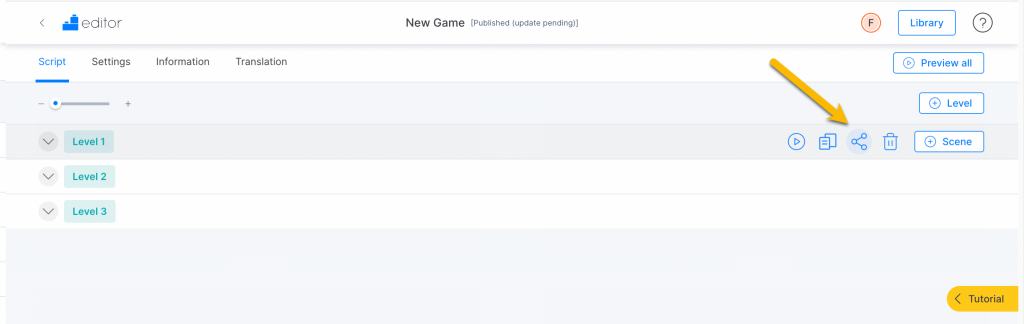
You can:
- share the whole game from the beginning or
- share a link that starts from any scene
For example, if you’ve updated a section in level 4 and want to validate that change with the stakeholder, you can send them a game link starting from a scene in that level to make the validation easier.
Be Careful: Just like with the preview feature, if the shared link starts, for example, from Scene 2 of the game, the person testing the game will not see any lessons or objects belonging to Scene 1.
To create a share link, follow these steps
- Open the Script tab of your game
- Click on the share icon in the title bar of the scene or level where you would like the game to begin.
- Click copy to save the link in your clipboard.
- Paste your link into an email or message to send to your stakeholders
Be Careful: Anyone with this link will have access to your game, and they may be able to access any part of the game, including content prior to the point from which it was shared.
Note: If the link has been shared from a specific level and/or scene, and levels or scenes are added or removed before it, this can affect the starting point of the preview. For example, if you share the game from level 3 and later add a new level at the beginning, the link would take you to the new level 3 (which was previously level 2).
