Coding
The building block “hacker mini-game” has the player write fake code. The player types quickly and randomly on the keyboard to access a different area on the computer.
In-game view
In the game, players see a black screen that’s filled up with lines of programming code as they type randomly on their keyboard.
How to set it up
- Write the “description.” This is optional, but it should be used to give players context.
It will also display when the player clicks the mini-game information button. (Bottom left).
3. Select the programming language you want to appear when they type.
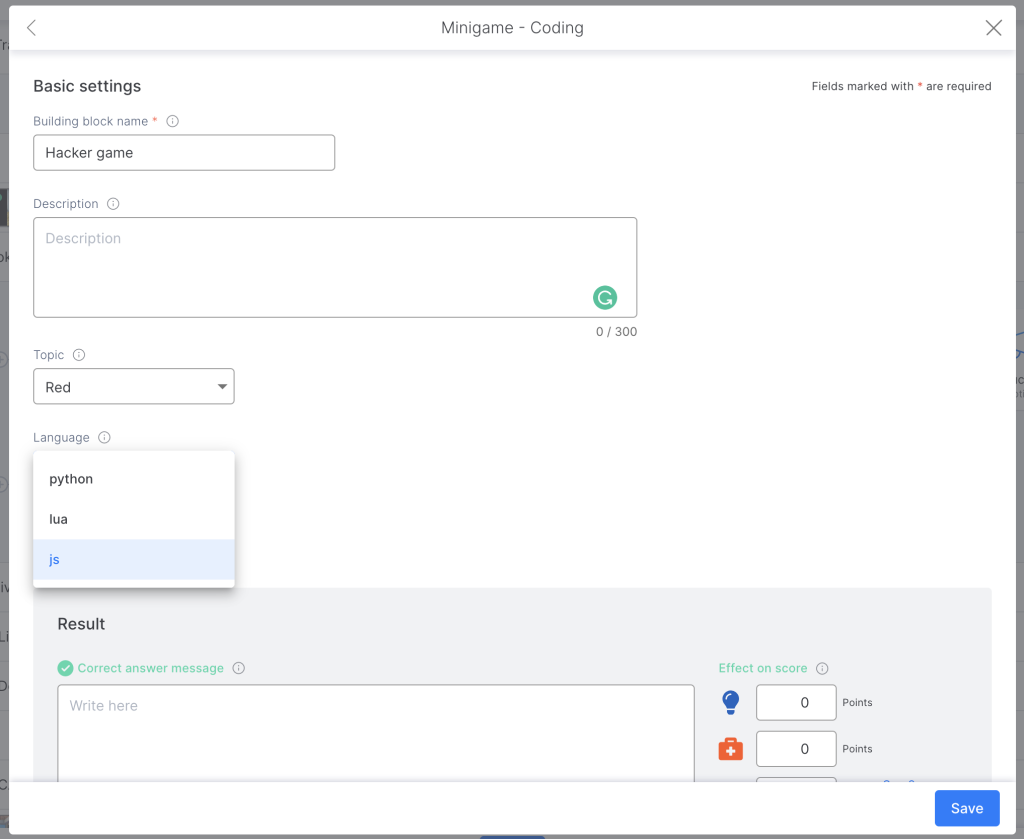
4. Choose the speed you want the minigame progress bar to fill up when they type
5. Use the slider to select what color you want the code to be written in.
6. Help: the player can resolve the mini-game by clicking on the puzzle icon. The objective is not to block the player from advancing but they will usually lose points.
Note: The “Buy solution” option is always marked by default in order to not block the player in the game. You can unmark this option but take into consideration that the player will be stuck in the game if he doesn’t have the answer.
TIPS AND TRICKS
- In the “description” or “instructions,” indicate in some way that the player needs to type on the keyboard. This way they will know what they are supposed to do.
- Use the “hacker” building block to fully immerse your player in the story.
- Mini-games can help you break the monotony of a course by making it more playful and interactive.
- Mini-games are a great tool for constructing your story.
