Configuring the map
As a creator in Editor, you can decide how the players will move between the scenes in each level..
If you want the players to be able to use a map to move between the scenes, first you have to activate it.
Be careful: If you let the players use the map, make sure that they know exactly what they have to do and that all the mandatory building blocks are reachable. Read more here about guiding your player
To use the map in your game:
- Go to the Settings Tab and scroll down to the Map section right at the bottom.
- Click on the dropdown menu labeled “Use Map” and select yes
- The list of the existing scenes will appear below, it is not normally necessary change the order.
- Click on the “Save button”
Tip: You can come back anytime and change to “no” if you want to deactivate the map.
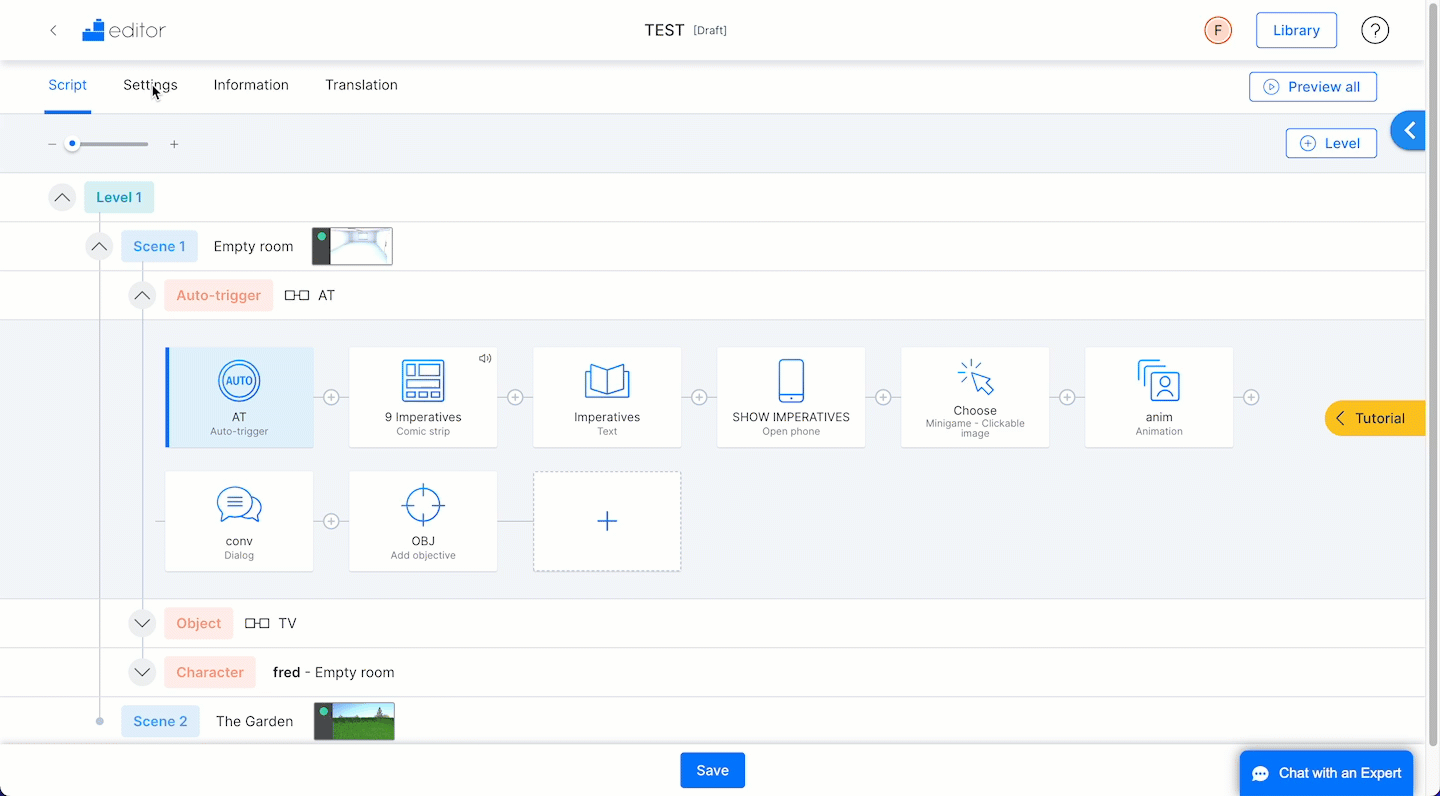
Using folders and organising the map
This is usually only necessary when you have created a very large game with a lot of scenes in each level. If so it may be useful to group them into folders for your player to be able to navigate better between them.
To create a folder:
- Write the name for your folder in the field provided and press enter
- You will see the folder appear in the list of scenes
To move scenes into folders
- In the list of scenes select the ones you wish to move
- On the dropdown menu above the list of scenes choose the folder you wish to move these scenes into.
- You will see an arrow appear beside the folder to allow you to open or collapse the list of scenes within
To order the scenes on the map, on the list of Scenes use the arrows at the right to move a scene up or down the list.
Note: The player will only see the scenes within the level they are currently playing.
Hiding inactive scenes on the map
When you create each scene in your game you set the initial state of Active or Inactive on the map.
- An Active scene means the player can use the map to navigate to that scene.
- An Inactive scene will be listed but not clickable.
Optionally, to hide the names of some specific scenes in the map, mark the option “Don’t show the names of inactive scenes in the map”.
Note: If you want to hide the name, don’t forget to set the initial state of the scene as “Inactive on map” Set this by clicking on the cog icon in the title bar of the scene.
Remember tha inactive scenes can be activated at any point in the game using the “Activate” building block.
