Cracker
The “password cracker mini-game” requires the player to decrypt a password in the back end of a computer.
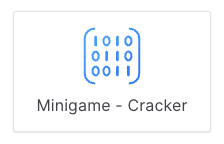
In-game view
Players will see a screen with characters cascading down. They will have to find the password inside.
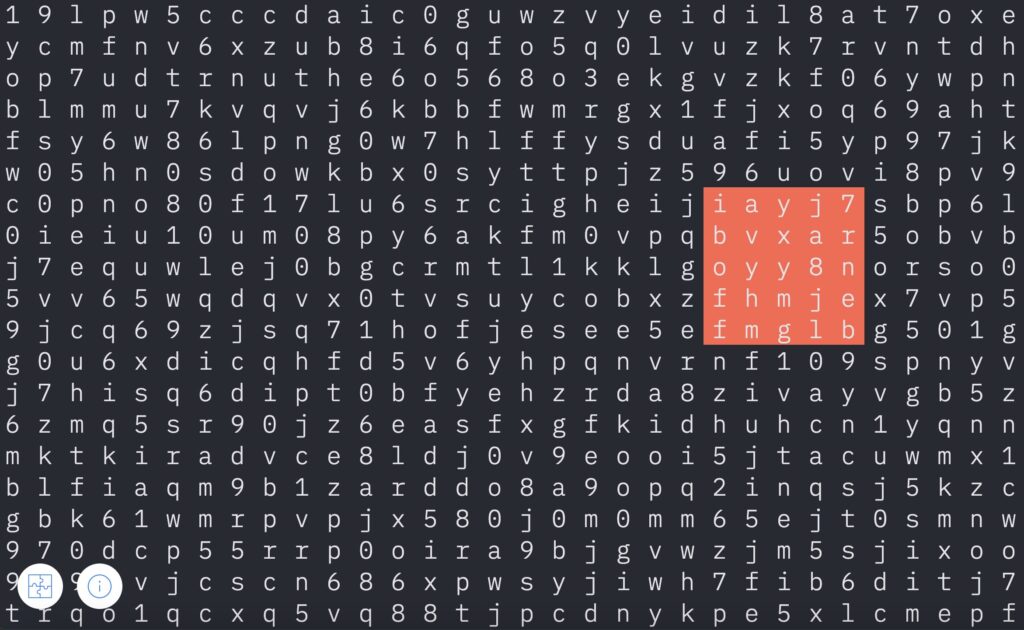
How to set it up
1. Write the “description.” This is optional, but it should be used to give players context.
- In game, the description will be seen at the bottom of the screen and will be shown in the game when the player clicks the mini-game information button. (Bottom left).
2. Write the password. The player will have to pick it out of the jumble of letters and numbers.
3. Personalize the game by choosing how often you want the letters or numbers they need to appear on the screen.
4. Choose how fast the characters will fall.
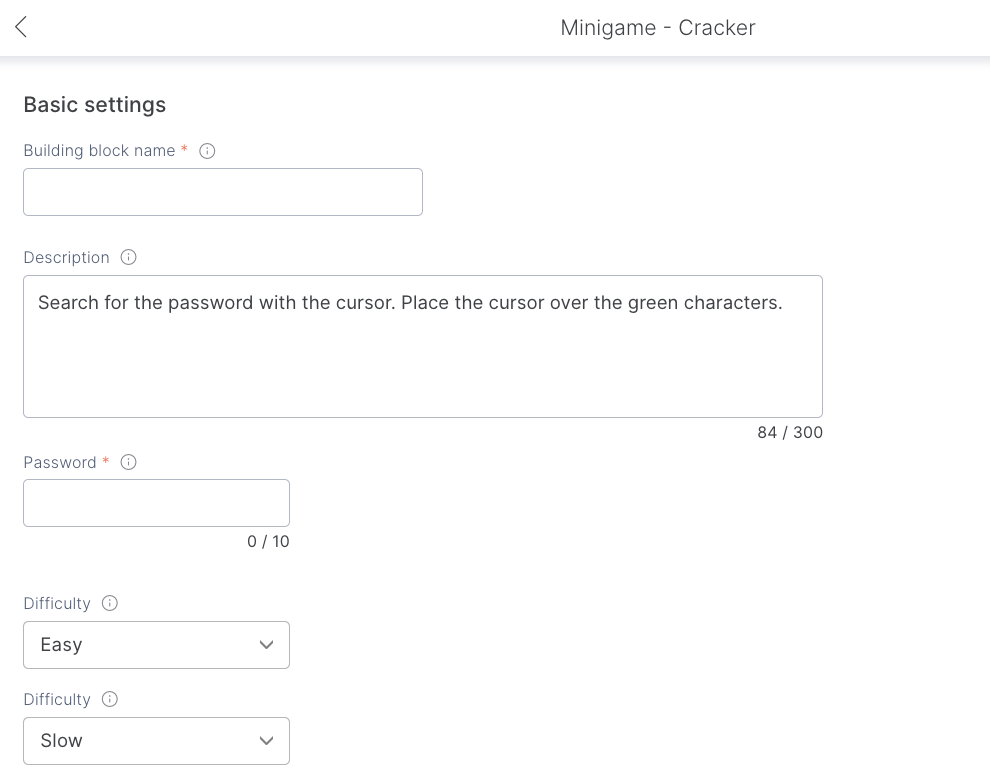
5. Help: the player can buy a hint or resolve the mini-game by clicking on the puzzle icon. The objective is not to block the player from advancing but they will usually lose points.
Note: The “Buy solution” option is always marked by default in order to not block the player in the game. You can unmark this option but take into consideration that the player will be stuck in the game if he doesn’t have the answer.
Tips and Tricks
- Reserve higher speeds for the later levels when the player is already familiar with how the mini-game works.
- Mini-games can help you break the monotony of a course by making it more playful and interactive.
- Mini-games are a great tool for constructing your story.
