Drag objects
To solve the “drag object” mini-game, players will have to drag and drop one of the previously-found objects from their inventory (backpack).
In-game view
An image will appear on the screen, and players will have to drag the object onto it from their backpacks.
Note: “drag objects” is the only mini-game where the player can use an exit button, at the top right corner of the creen, in order to go back to the scene to collect the object they need. Nevertheless, if the building block “drag objects” is added in the flow of the automatic trigger, then the exit button won’t be available for the player as an automatic triggered flow cannot be interrupted.
How to set it up
- Write the “description.” This is optional, but it should be used to give players context.
2. Choose an image for the minigame.
3. Set the parameters of the area the player needs to drag the object to. Choose if you want the area to stand out to the player.
4. Choose the object that the player needs to drag and drop to solve the mini-game.
5. Decide if you want the item to be removed from the inventory after being used in the mini-game.
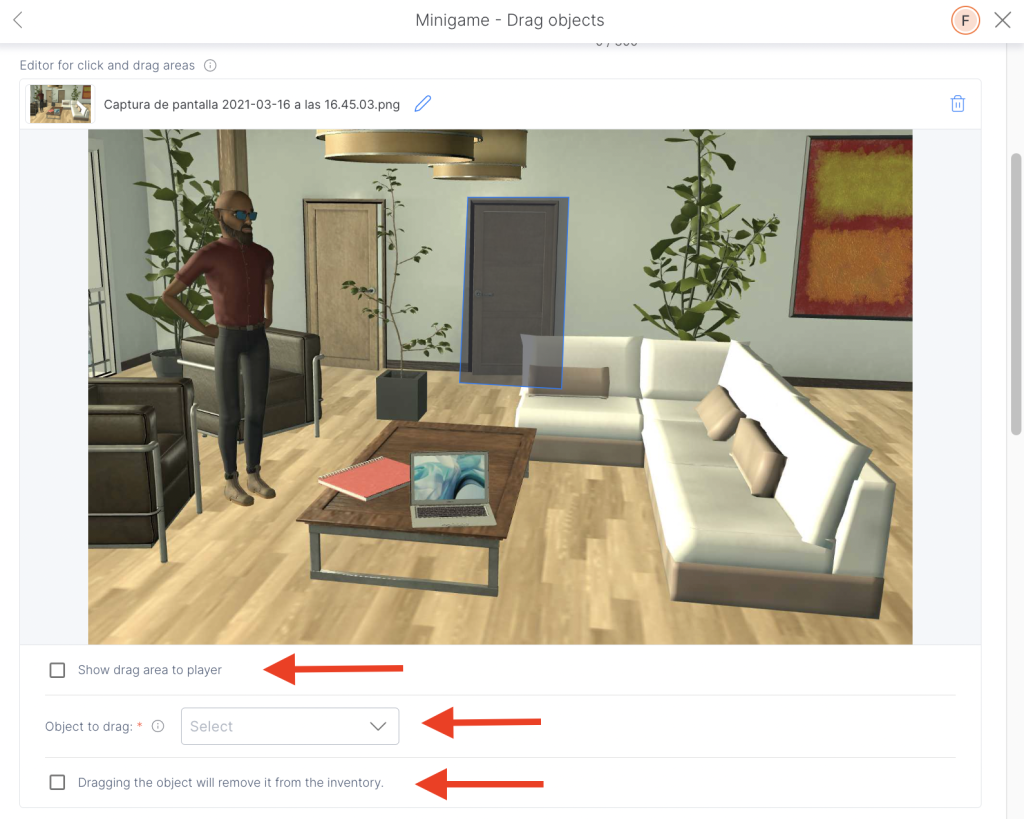
6. Help: the player can buy a hint or resolve the mini-game by clicking on the puzzle icon. The objective is not to block the player from advancing but they will usually lose points.
Note: The “Buy solution” option is always marked by default in order to not block the player in the game. You can unmark this option but take into consideration that the player will be stuck in the game if he doesn’t have the answer.
TIPS AND TRICKS
- Make the target area as large as possible — unless you want it to be small and specific.
- Mini-games can help you break the monotony of a course by making it more playful and interactive.
- Mini-games are an excellent tool for constructing your story.
