File browser
Description
The “file browser” mini-game lets players look at and navigate different files on a computer. Choose the file you want the player to find, and they’ll solve the mini-game by finding it.
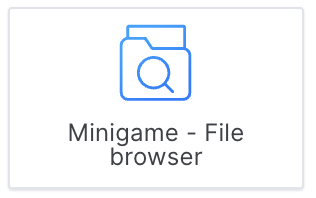
In-game view
In the game, players see a computer desktop with various folders and files.
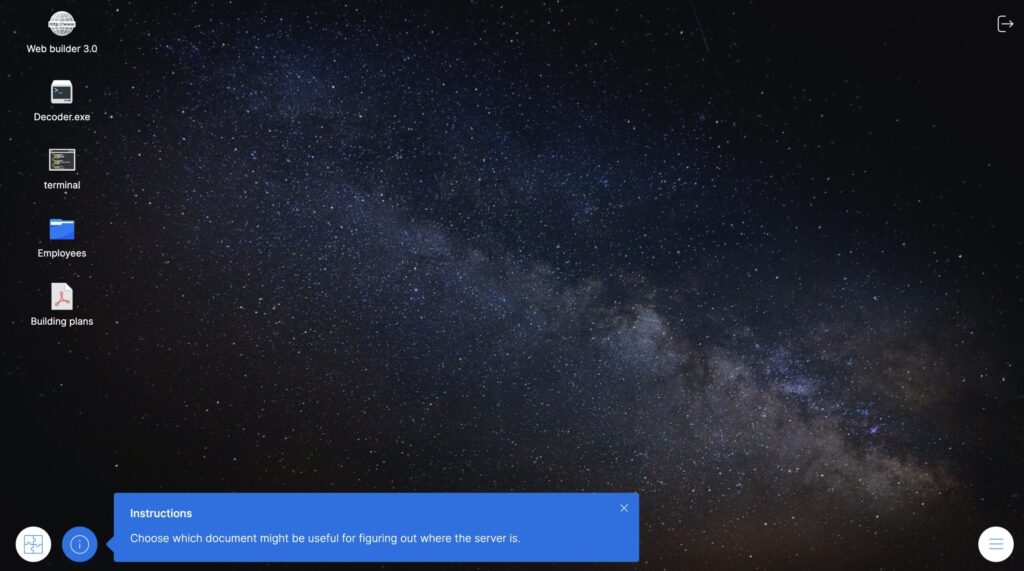
Players have to navigate through the different folders and files until finding the “correct” file.
How to set it up
To set up the “file browser” mini-game module, follow these steps:
- Write the “description.” This is optional, but it should be used to give players context.
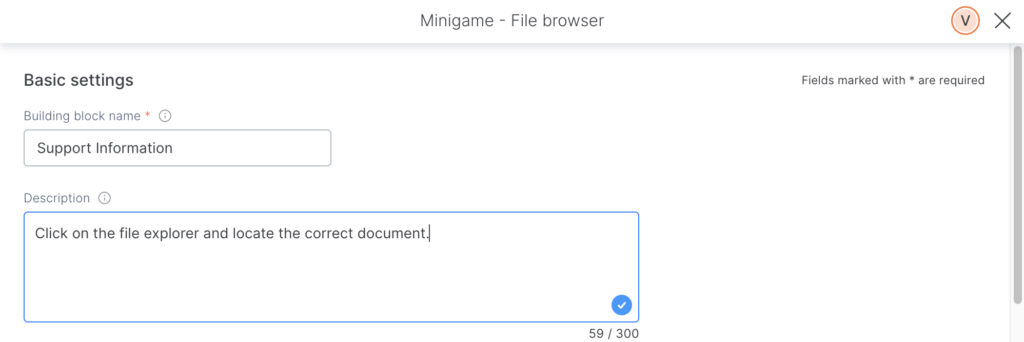
In game, the description will be seen at the bottom of the screen and will be shown in game when the player clicks the mini-game information button. (Bottom left).
2. Create a folder structure with dummy folders.
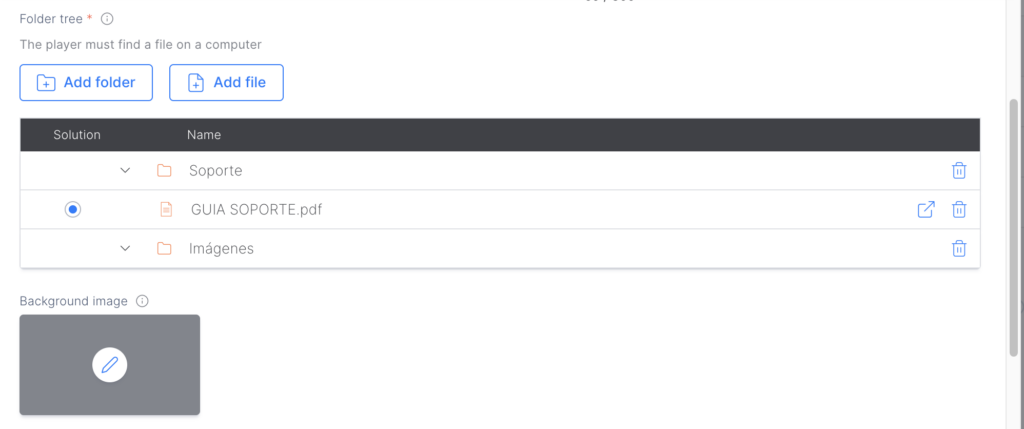
3. Choose the file that will solve the mini-game by being selected.
4. Choose an image for the desktop background behind the folders.
5. About the result: select the messages that will be shown to players depending on whether they answer the minigame correctly or incorrectly. At the same time, specify how many points should be added or deducted based on their chosen answer.
6. Help: the player can buy a hint or resolve the mini-game by clicking on the puzzle icon. The objective is not to block the player from advancing but they will usually lose points.
Note: The “Buy solution” option is always marked by default in order to not block the player in the game. You can unmark this option but take into consideration that the player will be stuck in the game if he doesn’t have the answer.
Tips and tricks
- Make sure the file and folder names make sense and help the player move around the folder structure.
- You may want to add some documents that have nothing to do with the game but help you sell, communicate, or raise awareness for something.
- Mini-games can help you break the monotony of a course by making it more playful and interactive.
- Mini-games are a great tool for constructing your story.
