Question
The “question” mini-game requires players to pick numbers or letters from a bank to assemble the correct answer.
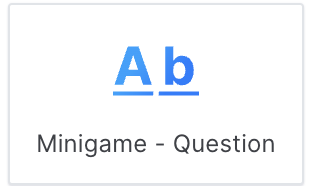
In-game view
A question will appear on the screen alongside a set of letters and numbers, which contains the answer. There’s a background image as well.
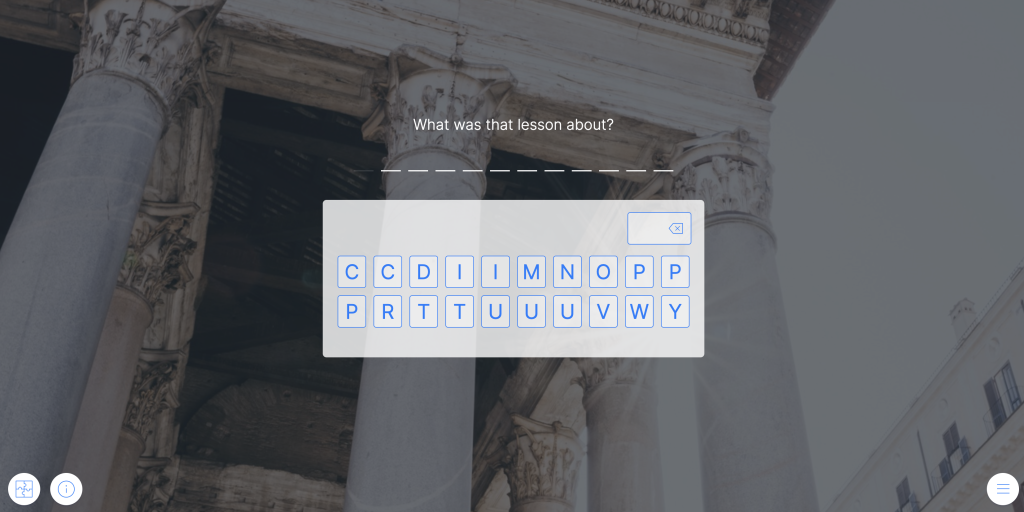
How to set it up
- Write the “description.” This is optional, but it should be used to give players context.
In game, the description will be seen at the bottom of the screen and when the player clicks the mini-game information button. (Bottom left).
2. Write the question you want the player to answer.
3. Write the correct answer.
Note: If the answer has more than 18 characters, certain letters of the answer will be filled in already to help the player solve the game.
4. If you want to, choose a background image.
Note: the player can buy a hint or resolve the mini-game by clicking on the puzzle icon. The objective is not to block the player from advancing but they will usually lose points.
Note: The “Buy solution” option is always marked by default in order to not block the player in the game. You can unmark this option but take into consideration that the player will be stuck in the game if he doesn’t have the answer.
TIPS AND TRICKS
- You may want to choose a background image that provides a hint or jogs the players memory.
- Mini-games can help you break the monotony of a course by making it more playful and interactive.
- Mini-games are a great tool for constructing your story.
