Text
The “text” building block lets you show text to the player.
In-game view
The game will show a text that you previously wrote in the Editor.
If you want, the player will also be able to see it on their phone.
How to set it up
- Choose whether you want the text to be saved and where to save it to.
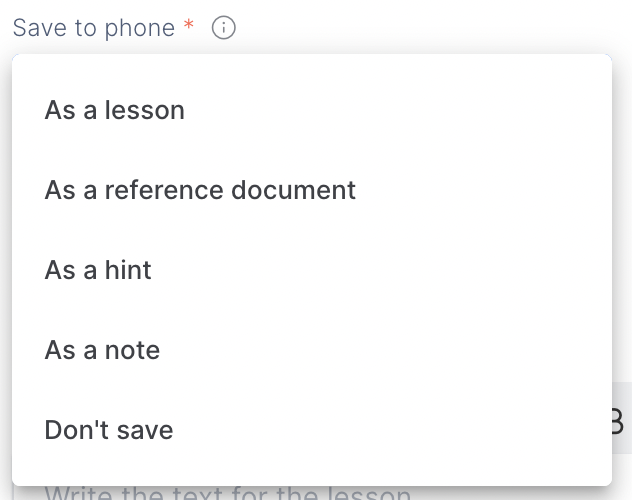
2. Give your text a title.
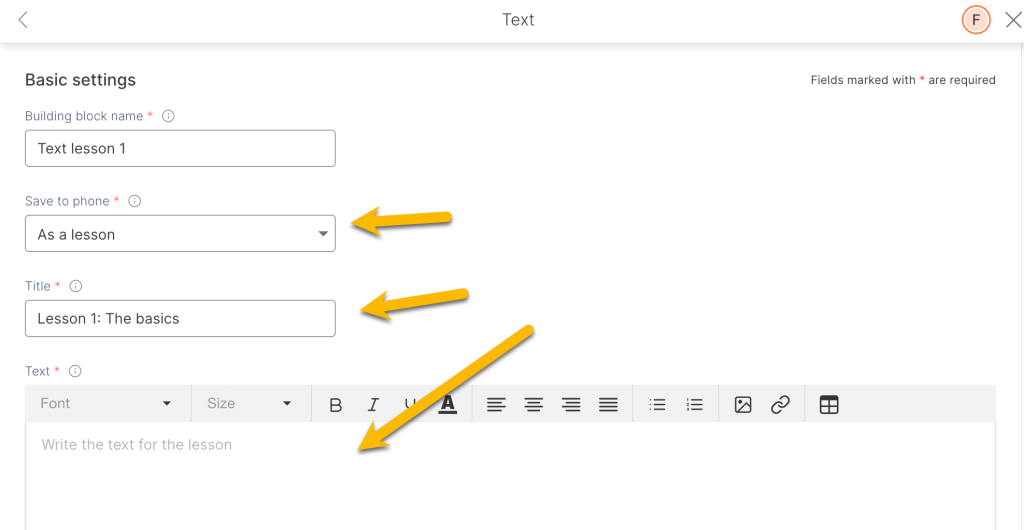
3. Write or copy the text to be as long as you need it to be.
4. You can add images.
5. Background image: Optional. Add an image to customize the background of the text.
6. Assign sound: Upload an audio file or assign a synthetic voice to read the text.
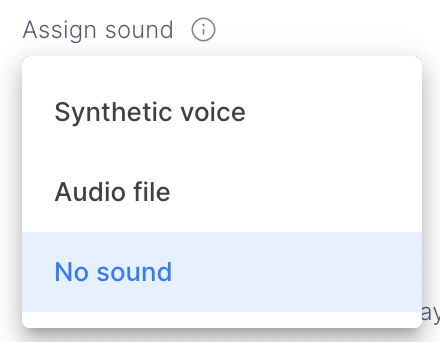
7. Additional settings:
Building block visible for the player: Unmark this option if you don’t want the text to be shown in the game and just saved in the phone for later reference.
Countdown: Mark this option so the player cannot skip the reading. Time will be automatically calculated on the number of characters.
TIPS AND TRICKS
- Make your text more attractive by including bullet points, graphics, icons, etc.
- Custom format your text.
- Add context by incorporating images. For example, put pictures of food if it’s a menu, put a government seal if it’s an official document, a header if it’s an email, ink stains if it is a letter, etc.
- You can add a background image to the text to customize your game.
